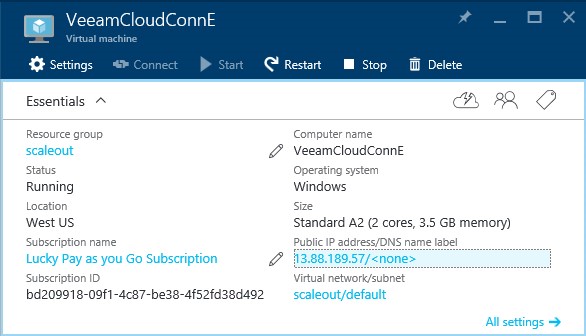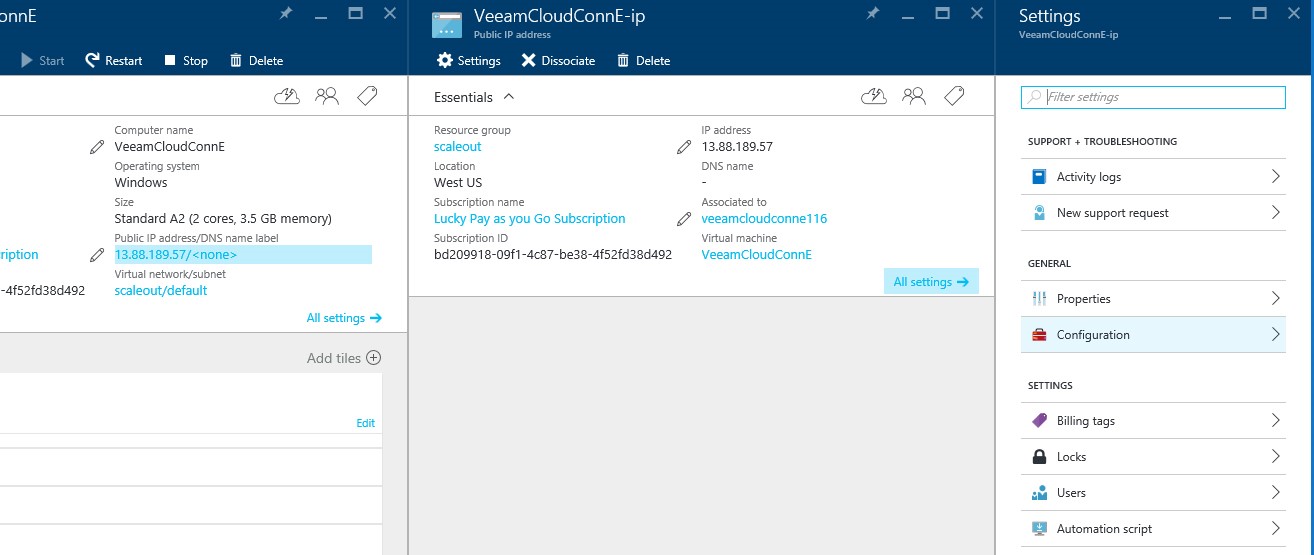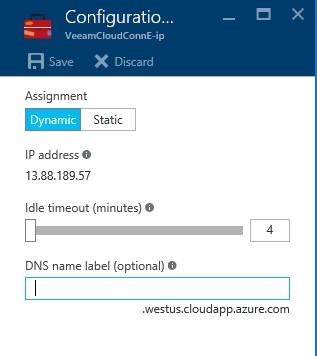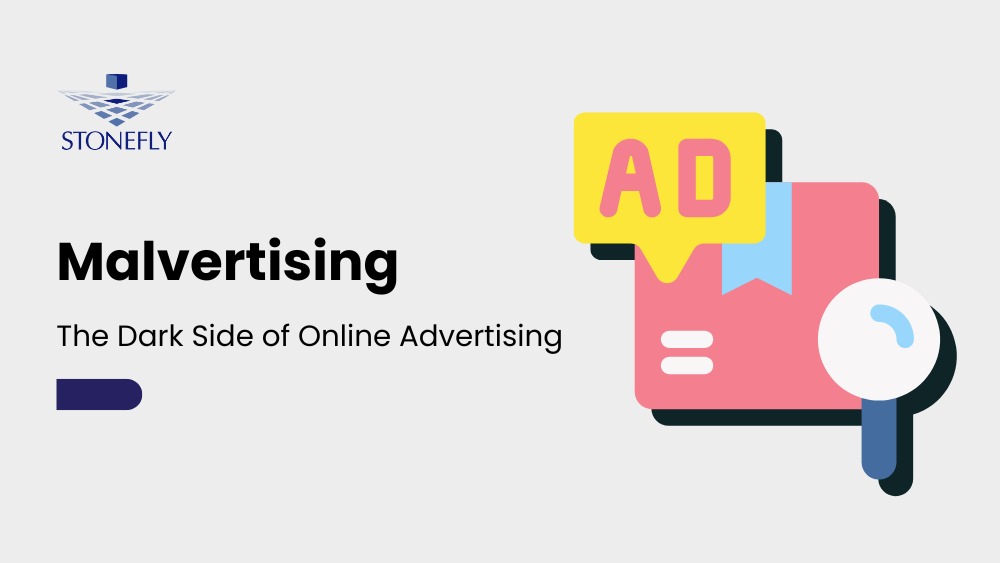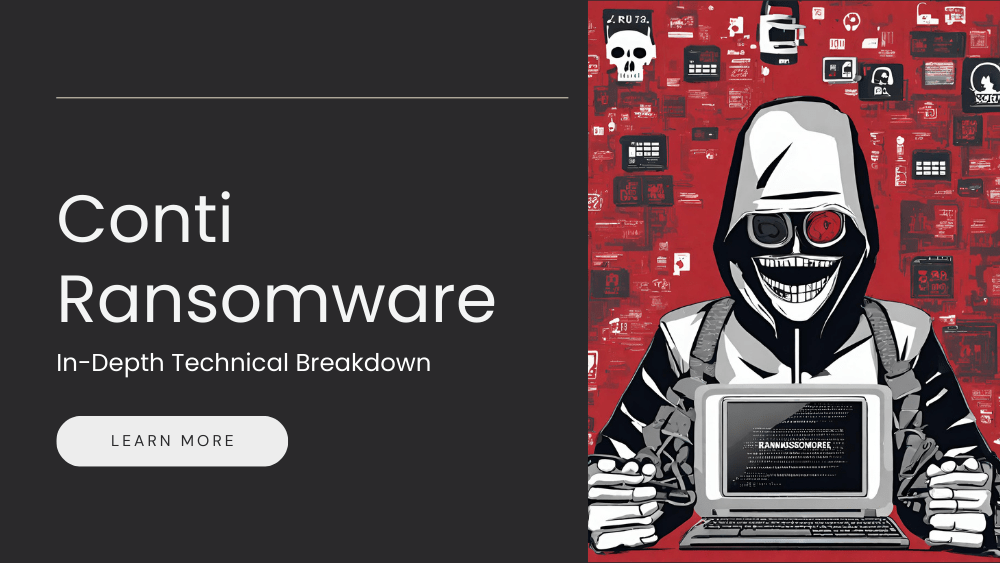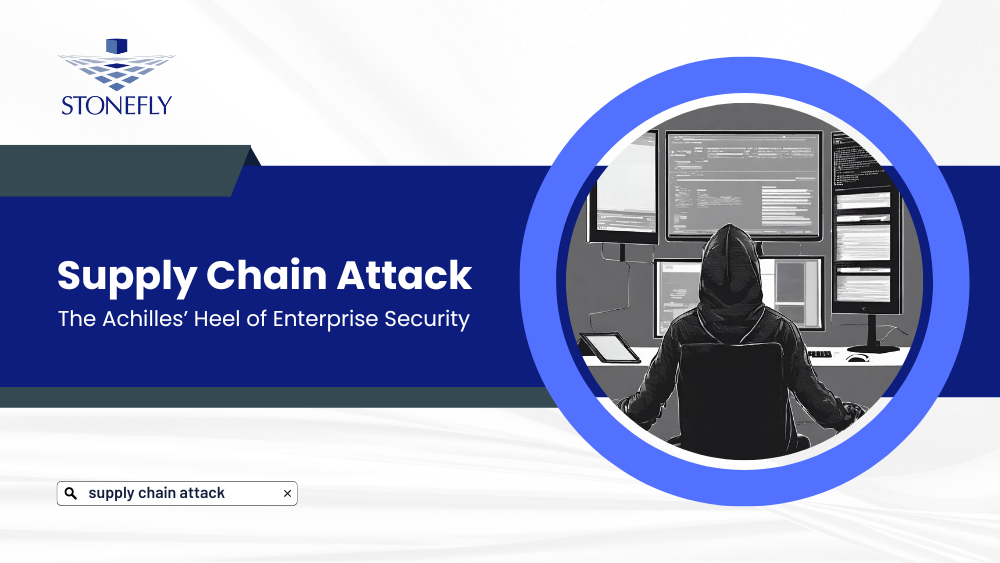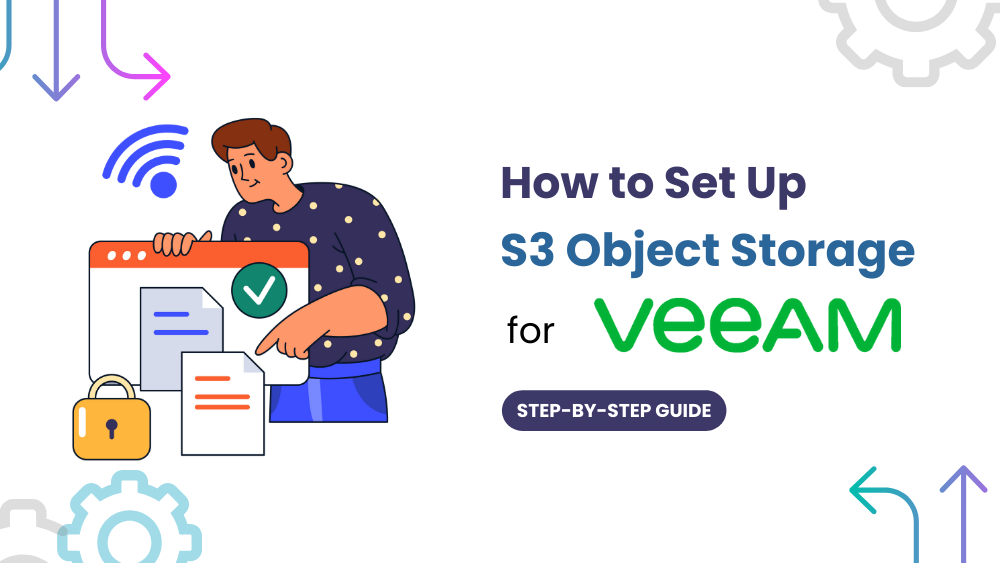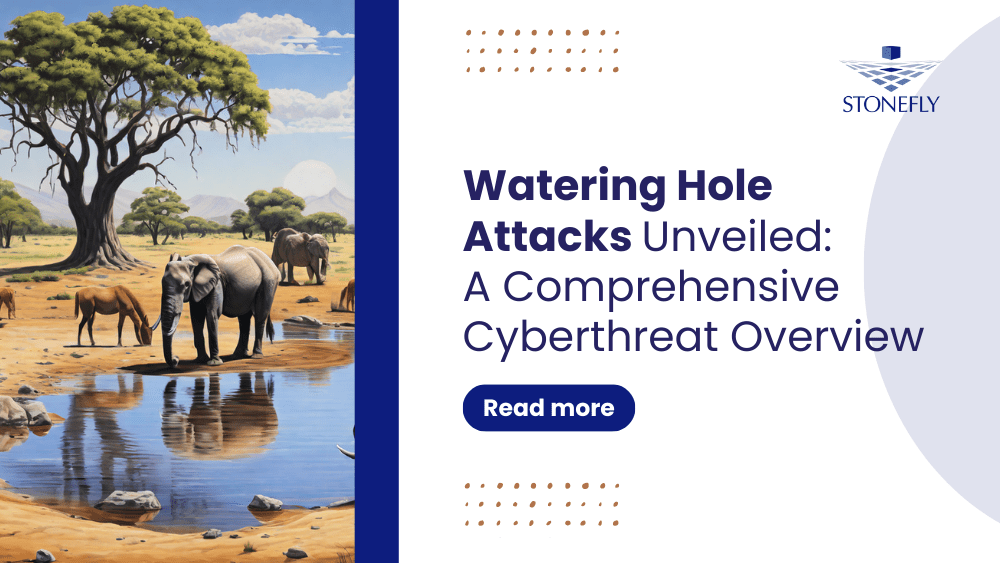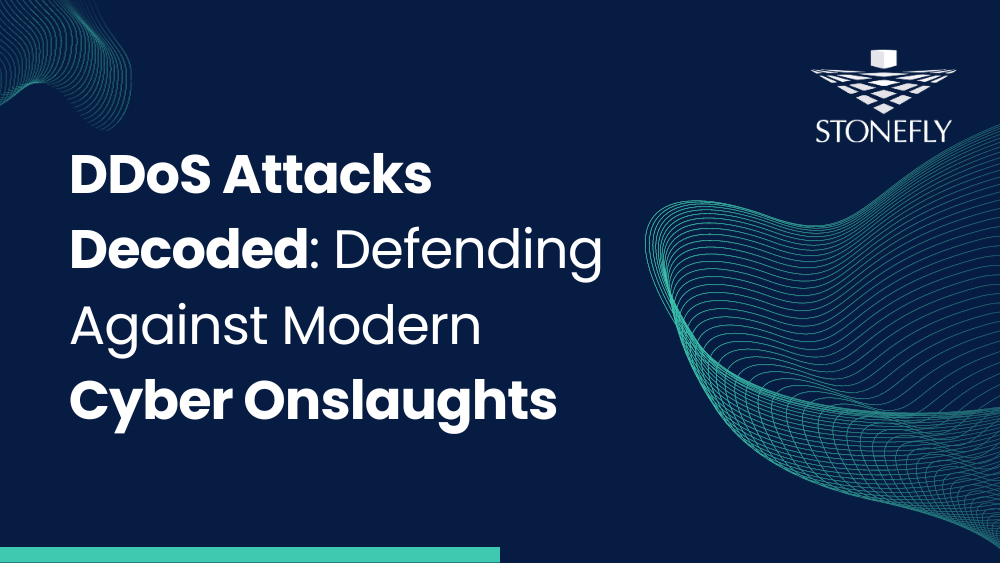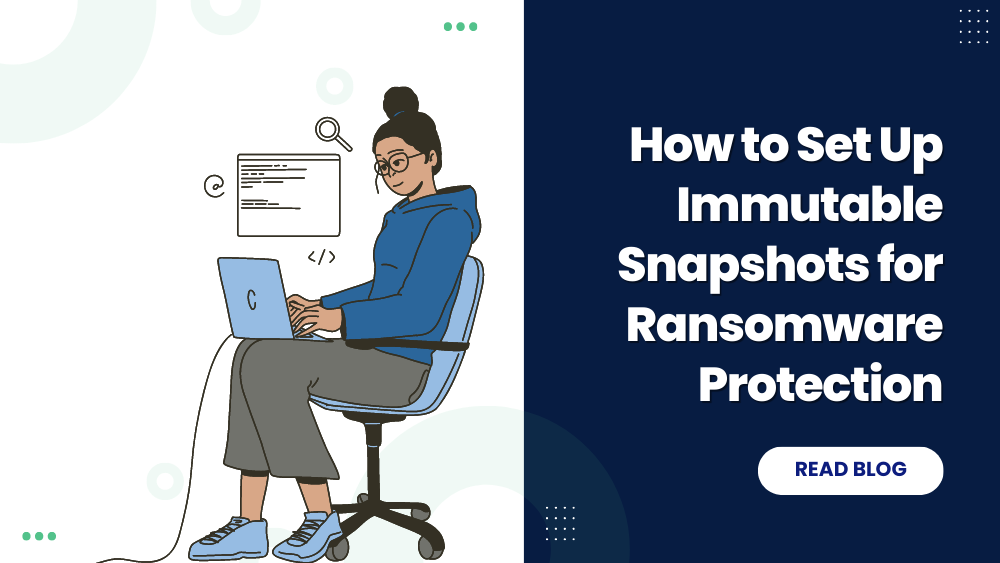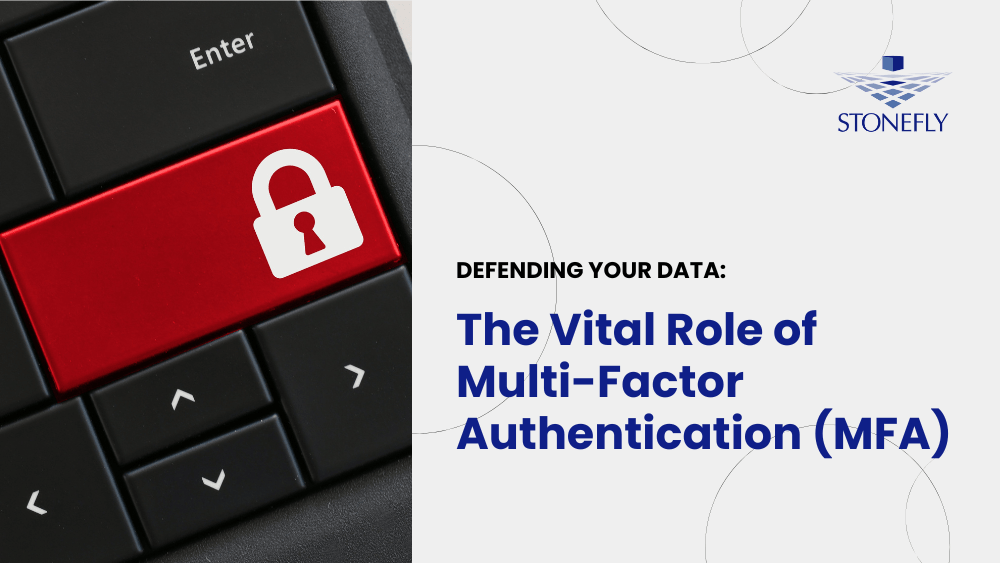So if you haven’t read the first article, then we recommend you do so.
Configure Network Interfaces
Click on the VM, then click the “All settings” tab. This will display a menu to your right, find and click the “Network Interfaces” from the list.
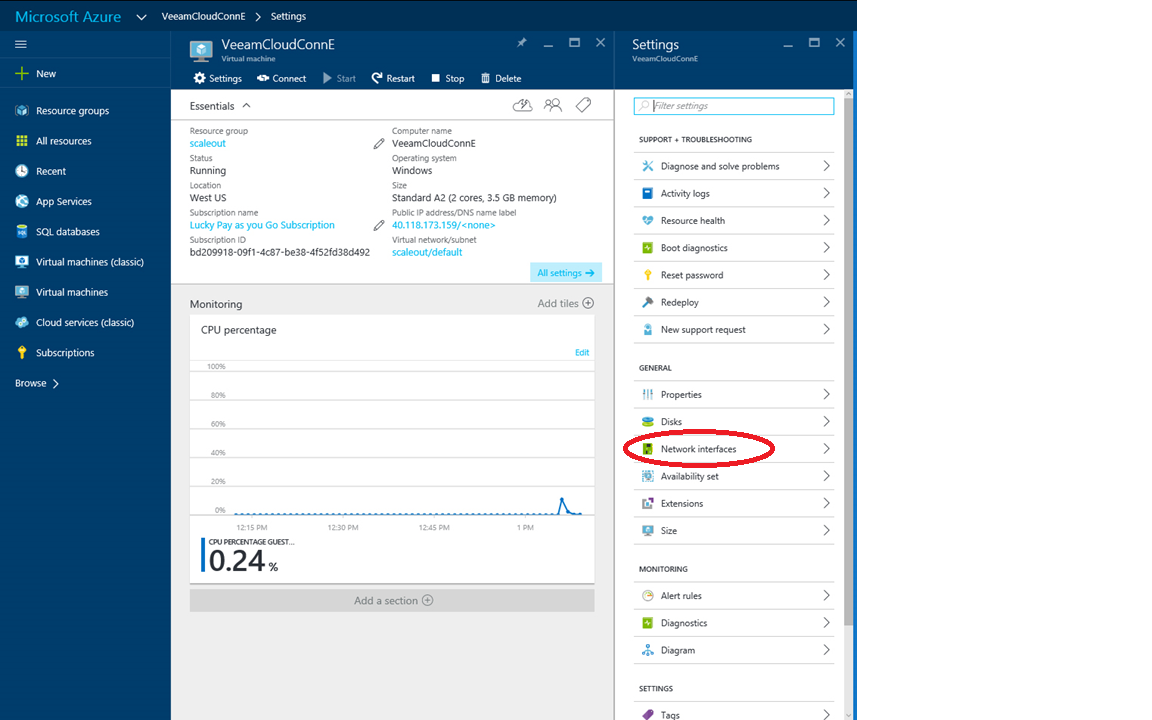
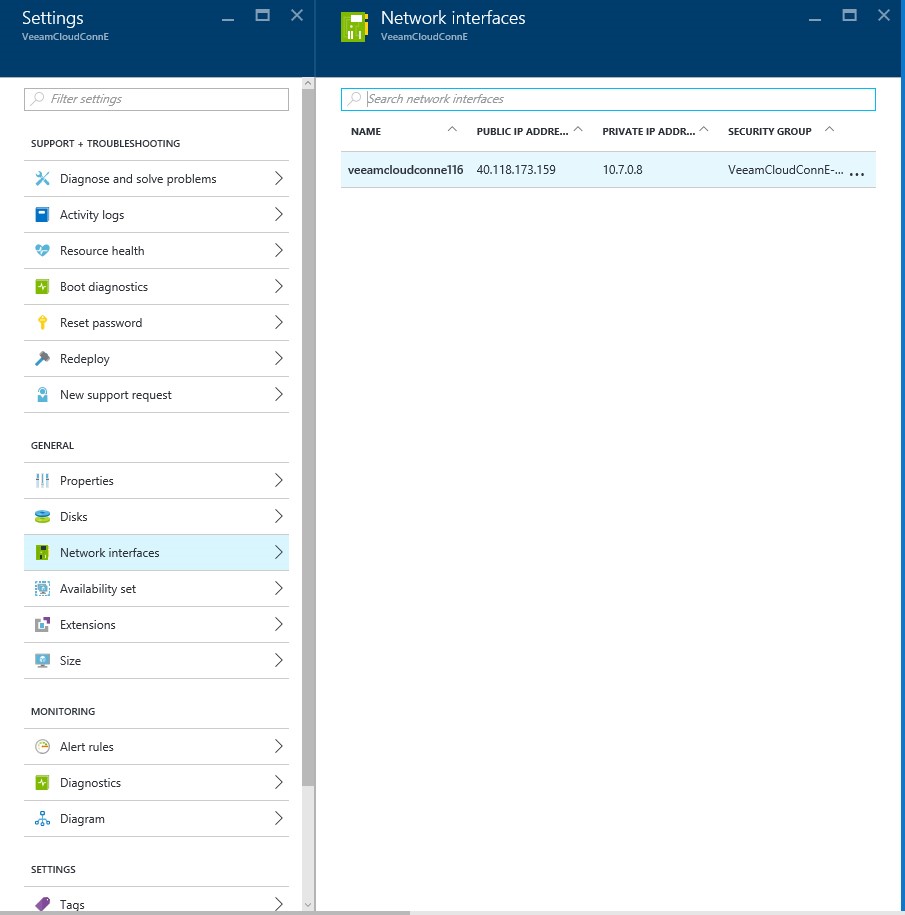
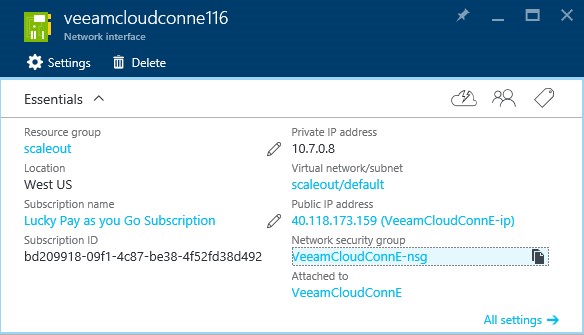
In this window, click on the “Network Security Group” box. Doing so will enable you to set your firewall settings.
Configuring Firewall Settings
After clicking the “Network Security Group” box, you will be led to another list.
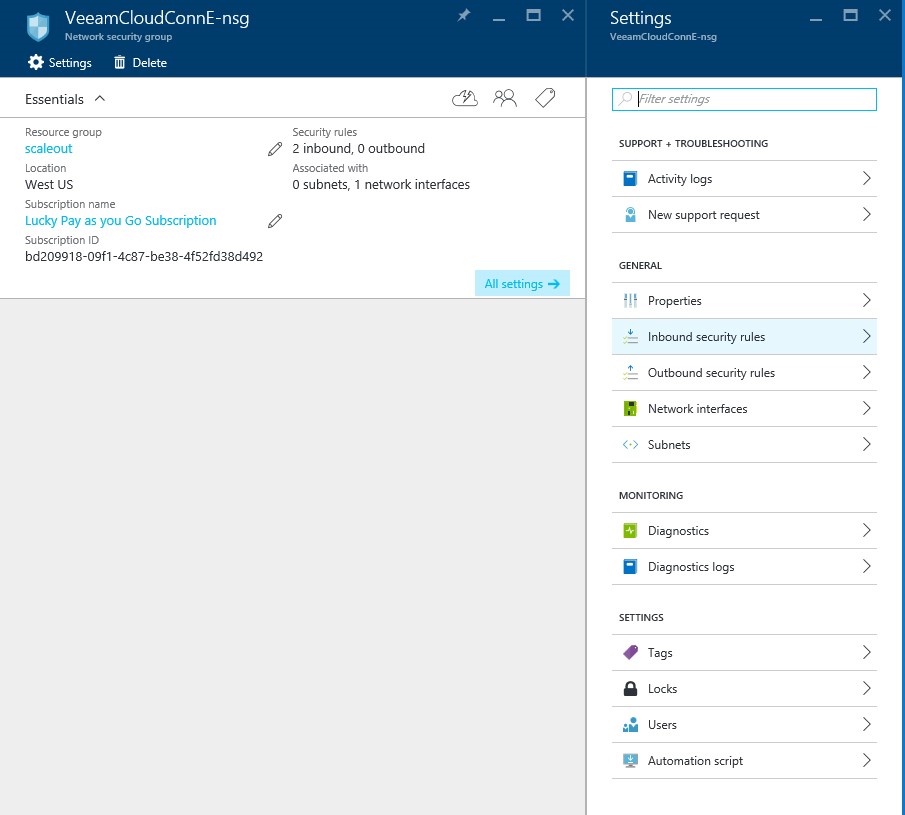
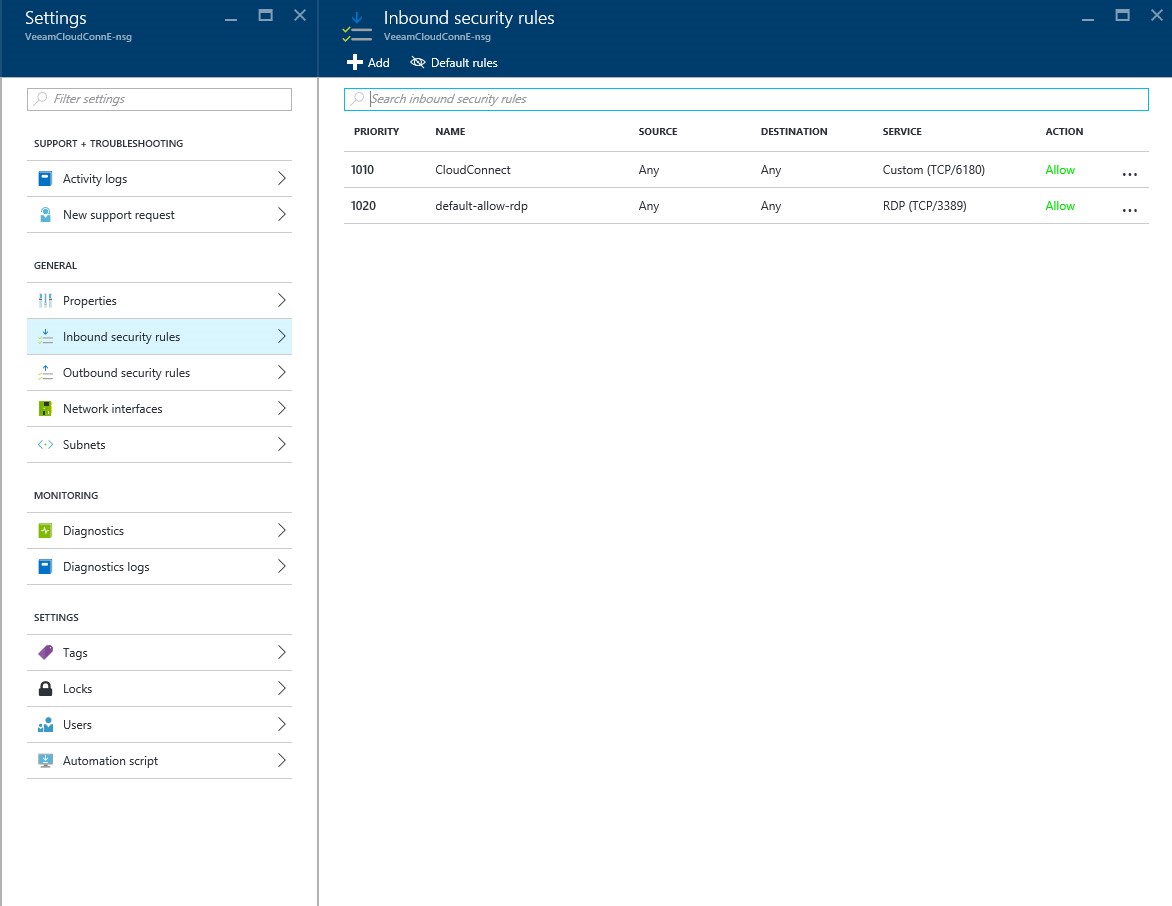
Click the “Add” button at the top to configure the firewall settings. Once you have the firewall page open, you will need to configure a firewall rule for each of the specified ports in the Veeam Cloud Connect Deployment guide.
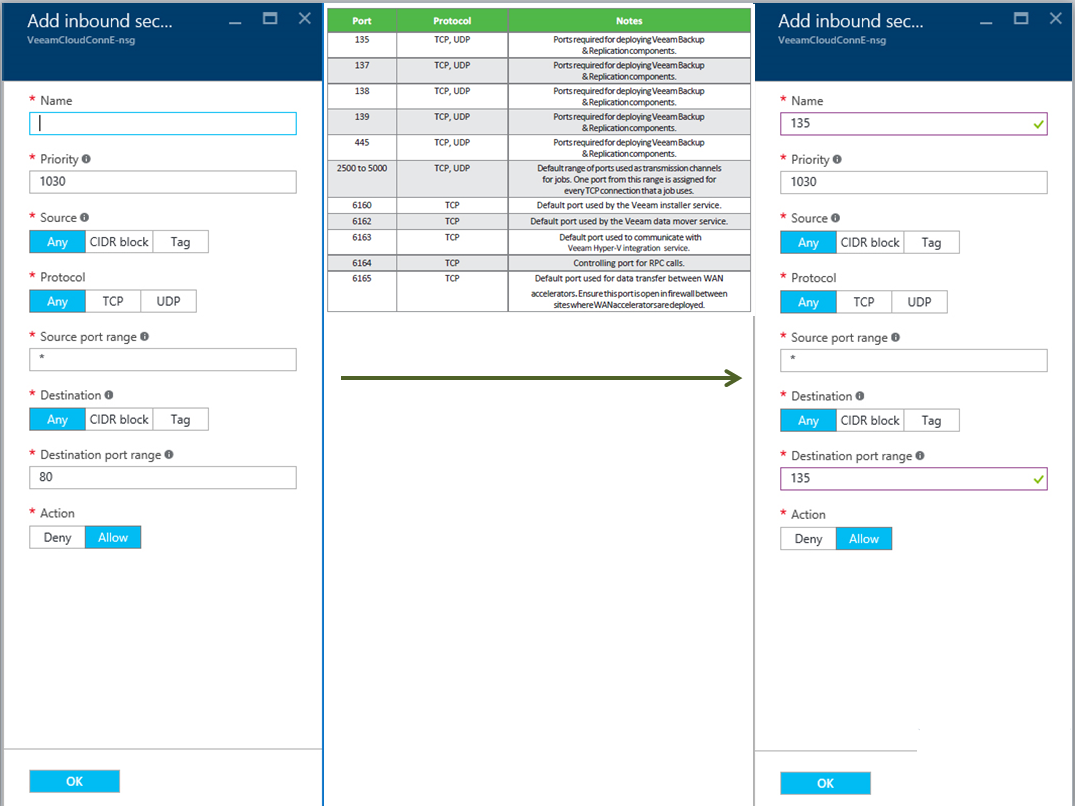
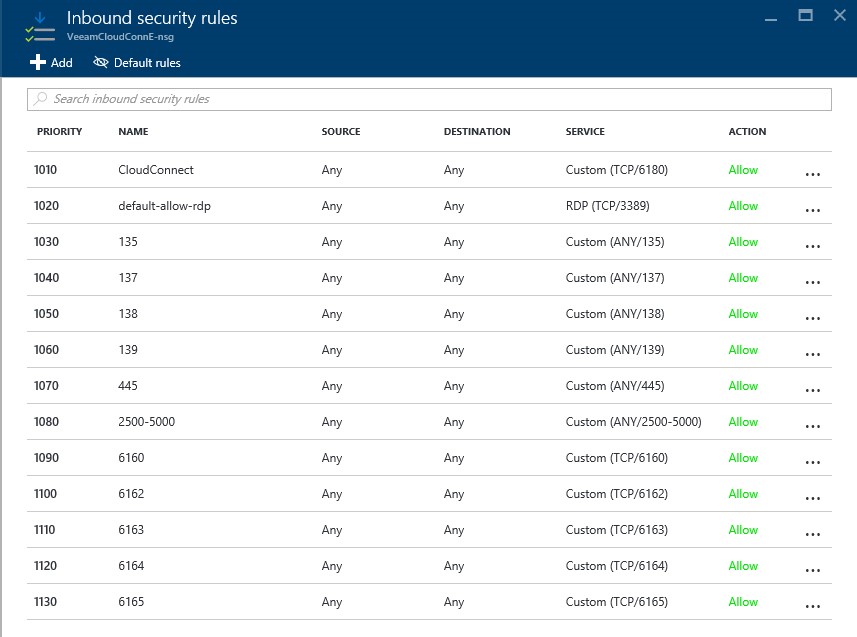
Customize DNS Name Label
The public IP address of your VM in Azure is set by DHCP. This implies that your VM’s IP address can automatically change whenever the VM is stopped and later started; for instance, in the case of maintenance. This is why it’s highly recommended to customize your DNS name label so the Veeam backup repository doesn’t have to be reconfigured every time the IP address is automatically changed.